
The iPhone’s pressure sensitive 3D Touch screen allows users to access their scenes by holding the app icon. iPhone models 6 S and 6 S Plus, iPhone 7 and 7 Plus, iPhone 8 and 8 Plus and iPhone X have the 3D Touch capability.
How to turn 3D Touch on (or off)
- On an iPhone, go to Settings > General > Accessibility, swipe down and tap ‘3D Touch’ to turn the feature on. Then, adjust the 3D Touch Sensitivity using the slider below.
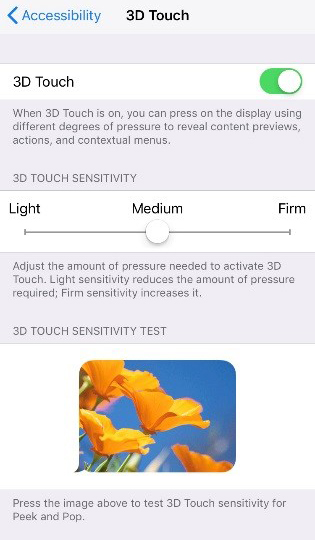
- Go to the Smarter Home app and click on the drop-down menu to expand the options, scroll down and select ‘App Settings’.
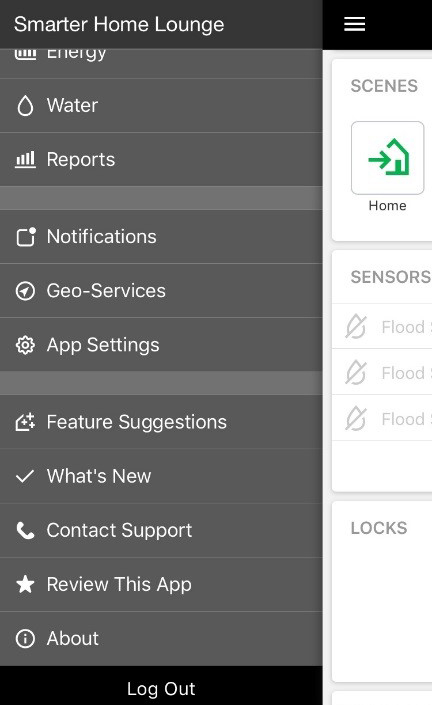
- Select the second option, ‘3D Touch’.

- Press ‘Edit’ and then select which item(s) you want to show up when the 3D Touch is used. You can configure up to 4 Touch items. When done, press complete.
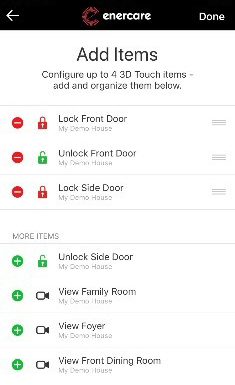
- When complete, the 3D Touch quick items will show up when the Smarter Home App is touched and held.
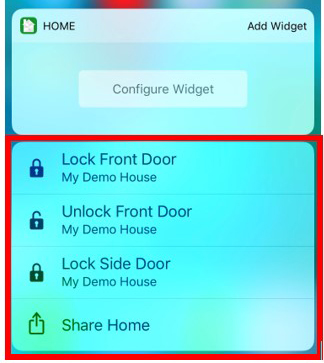
Additional information about the Smarter Home System can be found here.

